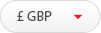Introduction
At Tony Pryce Sports we want to make sure that the website we operate looks as good as possible but also is easy for you to use. To help us to do this, our website uses cookies.
Cookies help us to assess how you use our website and also how we can improve our website. This means we have the information we need to regularly evaluate whether our website really meets your needs. Some of the cookies we use improve the functionality of our website, so if you choose to disable cookies on your browser, you might find that you can't access some aspects of our website, or that parts of the website don't function in the way that you might expect them to.
Please see the "How We Use Cookies" section above for more specific details about how we use cookies.

What Are Cookies?
A cookie is a small file of letters and numbers that we put on your computer if you agree. Cookies allow us to recognise that you have visited our website before and remember your preferences.
Cookies can help us to remember your website login so that you don't need to type it into the website every time you return, or to remember the goods that you have clicked to purchase on one page so that they are added to your basket.
Cookies also help us to collect information about the way you use our website which helps us to ensure any advertising that you see is relevant and useful to you.

How We Use Cookies
Our website uses 17 cookies. These cookies allow us to distinguish you from other users of our website. This helps us to provide you with a good experience when you browse our website and to improve our website. We are required by law to provide you with clear and comprehensive information about the cookies that we use and if this page does not answer all of your queries you should contact us.
Our cookies do not store information which could be used to identify you personally, such as your contact details.
We use the following cookies:
Strictly Necessary Cookies
These are cookies that are required for the operation of our website. They include, for example, cookies that enable you to log into secure areas of our website, use a shopping cart or make use of e-billing services.
Analytical/Performance Cookies
They allow us to recognise and count the number of visitors and to see how visitors move around our website when they are using it. This helps us to improve the way our website works, for example, by ensuring that users are finding what they are looking for easily.
Functionality Cookies
These are used to recognise you when you return to our website. This enables us to personalise our content for you, greet you by name and remember your preferences (for example, your choice of language or region).
Targeting Cookies
These cookies record your visit to our website, the pages you have visited and the links you have followed. We will use this information to make our website and the advertising displayed on it more relevant to your interests. We may also share this information with third parties for this purpose.
You can find more information about the individual cookies we use and the purposes for which we use them in the table below:
| Cookie Name | Purpose |
|---|---|
| vscommerce | A session identifier cookie that disappears after the browser is closed. This is a unique ID that references the database entry holding information such as the basket contents, logged in status and other information. |
| VSReferrer | An identifier that stores that website that referred you |
| VSCurrency | An identifier that references the currency the prices are displayed in. |
| VSVatPrices | An identifier that references if prices are shown inclusive or exclusive of VAT. |
| VSCategoryGroup | An identifier that references the last top level category visited. |
| mobi | An identifier that references whether the customer has opted to view the mobile or standard version of the website. |
| VSCourierID | An identifier that references the courier the customer has selected. |
| VSCountryID | An identifier that references the country the customer has selected. |
| VSWishlistId | An identifier that references the database entry holding the visitors wishlist on the website when they are not logged in. |
| VSWishlistToken | An identifier that references the database entry holding the visitors wishlist on the website when they are not logged in. |
| affiliate_source | Details of which Affiliate scheme referred the visitor to the website - such as Webgains or Affiliate Window. |
| vs_login | Secure login token if the visitor selected for the website to remember them. |
| occasional_newsletter_popup | Created if the visitor has already been asked if they wish to join the newsletter. |
| Google Analytics | Non-personal information used to track a visitors route through the website. This is used to find at which point customers have abandoned the checkout process and is used to improve the website. You can read more information on the cookies used by Google Analytics uses on its information page |
| VSMultisiteIPRedirected | An identifier that flags if we have automatically redirected the visitor to a more appropriate version of the site depending on their location. |
| locale_prefix | An identifier used to keep a visitor on a specific version of the website. |
| vsa | An anonmyous identifier used for VSAnalytics - a tool to analyse the health of the Visualsoft platform. This is not linked to any personal information. |

3rd Party Cookies
The information set out in "How We Use Cookies" relates to the cookies that we set on our website. In addition to these cookies, our website also uses third party cookies which are set by a domain other than our website.
Please note that third parties (including, for example, advertising networks and providers of external services like web traffic analysis services) may also use cookies, over which we have no control. These cookies are likely to be analytical/performance cookies or targeting cookies.
Our website uses Third Party Cookies from the providers found in the table below, if you require further information about what those cookies are or how they are used, you should contact those providers directly.
| 3rd Party Name | Additional Information |
|---|---|
| Facebook Google Plus |
You can choose to share content from our site with others via the social networks listed on the left, and so you may be sent cookies from these websites. |
| We utilise the online advertising services of the third party companies listed on the left, and each of their sites use may set cookies to help identify which adverts are clicked on/interacted with. |

How Do I Block Cookies?
You can block cookies by activating the setting on your browser that allows you to refuse the setting of all or some cookies. However, if you use your browser settings to block all cookies (including essential cookies) you may not be able to access all or parts of our website. Precisely how cookies are blocked will depend upon the browser that you use. If you would like further information please contact us.
What Will Happen If I Disable Cookies?
If you choose to disable access to cookies on your browser you will not be able to login, register or purchase from this website.
Information on how to disable cookies in popular web browsers can be found below:
| Web Browser | PC Instructions | MAC Instructions |
|---|---|---|
 |
Firefox 13 and newer 1. At the top of the Firefox window, click on the Firefox button (Tools menu in Windows XP) and then click 'Options' 2. Then select the 'Privacy' icon 3. Set the 'Use custom settings for history' in the 'Firefox will' dropdown 4. Untick 'Accept cookies from sites' to disable cookies |
Firefox 13 and newer 1. At the top of the Firefox window, click on the Firefox button and then click 'Options' 2. Then select the 'Privacy' icon 3. Set the 'Use custom settings for history' in the 'Firefox will' dropdown 4. Untick 'Accept cookies from sites' |
|
Firefox 12 and earlier 1. Click on 'Tools' at the top of your browser window and select 'Options' 2. Then select the 'Privacy' icon 3. Click on 'Cookies', then untick 'Allow sites to set cookies' |
Firefox 12 and earlier 1. Click on 'Tools' at the top of your browser window and select 'Options' 2. Then select the 'Privacy' icon 3. Click on 'Cookies', then untick 'Allow sites to set cookies' |
|
 |
Google Chrome 1. Click on the tool icon at the top right of your browser window and select 'Settings' 2. Click the 'Show advanced settings' link, locate the 'Privacy' section, and select the 'Content settings' button 3. Now select 'Block sites from setting any data' |
Google Chrome 1. Click on 'Tools' at the top of your browser window and select 'Options' 2. Click the 'Under the Hood' tab, locate the 'Privacy' section, and select the 'Content settings' button 3. Now select 'Block sites from setting any data' |
 |
Internet Explorer 1. Click on 'Tools' at the top of your browser window and select 'Internet options', then click on the 'Privacy' tab 2. Under 'Settings' move the slider to the top to block all cookies |
Internet Explorer 1. Click on 'Explorer' at the top of your browser window and select 'Preferences' options 2. Scroll down until you see 'Cookies' under Receiving Files 3. Select the 'Never Accept' option |
 |
Microsoft Edge 1. Click on the three-dot 'More' icon in the top right then select 'Settings' from the menu 2. Scroll down to the bottom of the settings menu and click 'View Advanced Settings' 3. Under the 'Cookies' field press the dropdown arrow and select 'Block All Cookies' |
Microsoft Edge Microsft Edge is not currently available for MAC |
 |
Safari 1. Click on the 'Cog' icon at the top of your browser window and select the 'Preferences' option 2. Click on 'Privacy' and check the option 'Block third-parties and advertisers' |
Safari 1. Click on 'Safari' at the top of your browser window and select the 'Preferences' option 2. Click on 'Security' then choose 'Accept cookies' 3. Select the 'Never' option |
 |
Opera 1. Click on the Opera icon in the top left of the window 2. Select 'Settings' and choose 'Quick Preferences' 3. Uncheck "Enable Cookies" |
Opera 1. Click on the Opera icon in the top left of the window 2. Select 'Settings' and choose 'Quick Preferences' 3. Uncheck "Enable Cookies" |